How to Get Back Lost ChatGPT History
Numerous users of OpenAI’s ChatGPT have recently in the month of March 2023 reported disappearing conversation histories, creating concerns as these records hold valuable insights.
Although the chatbot’s popularity has led to inevitable bugs, the issue of vanishing histories is particularly alarming.
There is no need to worry as it has been identified as a display error by OpenAI and not a substantial technological issue.
This article provides solutions to retrieve these lost conversations histories and prevent future loss, helping to maintain the usefulness and reliability of ChatGPT.
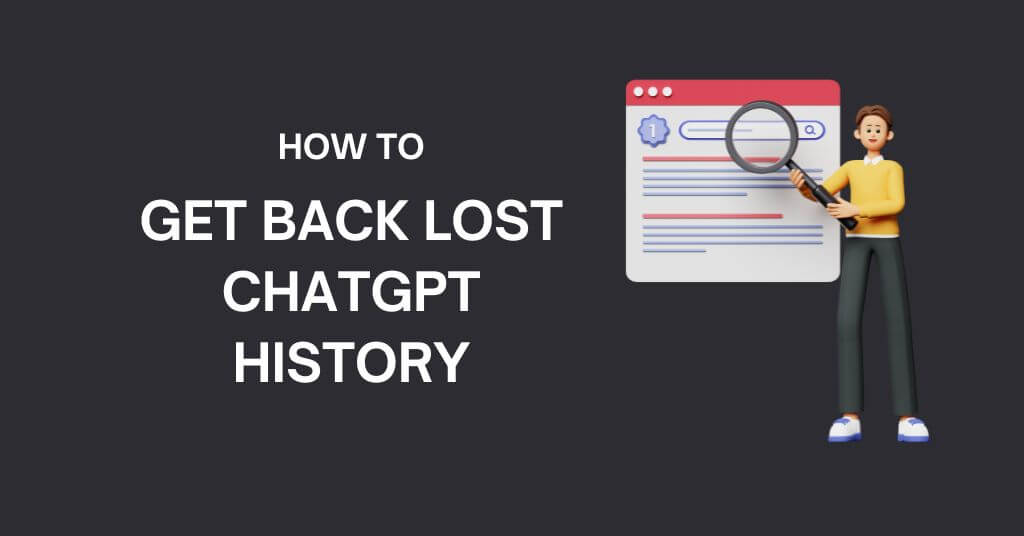
Let’s get started with the article.
Why is Your ChatGPT History Not Showing?
OpenAI temporarily disabled the ChatGPT history feature in March 2023 due to a bug in an open-source library used by ChatGPT, which potentially exposed the chat history titles of some users.

This affected a small proportion of ChatGPT Plus users approximately 1.2% whose data may have been disclosed.
Despite the inconvenience, OpenAI reassured users that their previous conversations were not deleted but temporarily inaccessible during the resolution of the issue.
OpenAI diligently worked to rectify this even as CEO Sam Altman announced the temporary inaccessibility of the ChatGPT history.

As of now, the issue has been resolved with users are able to access their chat history seamlessly.
However, some users may still face difficulties due to technical errors, account issues, clearing of browsing data, or privacy settings.

In such instances, users are advised to contact the ChatGPT support team or modify their browser settings.
It is emphasized that the issue was temporary and all users should eventually regain full access to their ChatGPT history.

How to Retrieve the Lost ChatGPT History
The below tips will help you to retrieve your lost ChatGPT history.
The proposed tips range from basic troubleshooting to more advanced steps.
Maintaining a Stable Internet Connection
Your internet connection is vital to your interaction with ChatGPT. If you lose connection during a chat, you may not see your previous chats. Ensure your connection is active, disable VPNs or proxies that may interfere with the site and refresh your browser.
Clear Your Browser Cache
Corrupted cache data can disrupt any site, including ChatGPT. To resolve this, clear your browser cache. Please remember that after clearing the cache, you’ll need to log into all other sites again.
Try a Third-Party Extension
Browser extensions like SaveGPT, AI Prompt Genius and ShareGPT help track your ChatGPT conversation history. SaveGPT adds a chat history button to OpenAI, while ShareGPT allows more accessible conversation-sharing options.
Keep an Eye on ChatGPT Server Status
High server loads could lead to issues on the ChatGPT server. Keep track of server status via the OpenAI Server Status page.

If the server is down then you’ll have to wait for it get functional again.
Disable Private Browsing Mode
If you are using private or incognito mode, disable it. These modes prevent the browser from saving your browsing details, which might affect your chat history.
Consider ChatGPT Plus
If all else fails, consider subscribing to ChatGPT Plus.
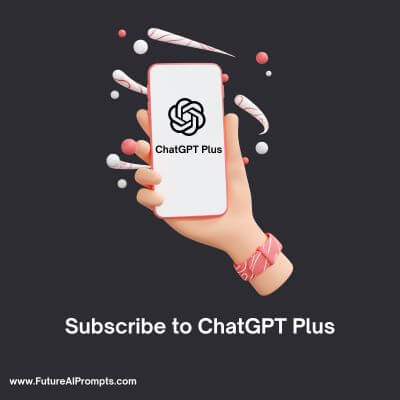
It speeds up the chatbot response times, unlocks additional features like GPT-4 and potentially retrieves your chat history.
Try Logging In and Out
Technical issues may be resolved by logging out and in again. This action refreshes your session, which could help if an update caused the problem. If you experience any login issues, refer to ChatGPT login error solutions.
Accessing ChatGPT Email Conversations
ChatGPT can also send conversation records via email. You can check your email’s inbox or spam folder to find lost conversations.
Check For Server-Related Issues
Server issues can disrupt the functionality of ChatGPT. If there are server downtimes or ongoing maintenance, you may not access the platform or use it fully. In such cases, wait for the OpenAI team to resolve the issue.
Try a Different Web Browser
If the issue continues after the above steps, use a different browser. If a browser issue is causing the problem, switching to another browser might help.
Contact ChatGPT Support
If the issue persists, get in touch with ChatGPT support. They’ll guide you through possible resolutions. Provide your email, username and the date or time of the lost conversations to expedite the process.
Preventive Measures for Stopping Loss of ChatGPT History
Maintaining the confidentiality and safety of online conversations is vital. This can be achieved by adopting several methods such as:
Screenshotting Conversations
Taking screenshots of significant conversations provides a readily available record that can save time in case of need for a review. Screenshots can then be saved in a secure folder.
Saving in Google Docs or PDF
By saving conversations to Google Docs or converting them into PDFs, users can accumulate all informative chats in one safe location. This also facilitates sharing through URL links.
Using Third-Party Extensions
To safeguard against potential data loss, users can rely on third-party browser extensions that track and save ChatGPT history. Noteworthy ones include:
1. AI Prompt Genius

AI Prompt Genius is an innovative tool that allows users to protect conversations locally on ChatGPT, using prompts for categorization. The free browser extension assists in importing, discovering and selecting various prompts for ease of access.
2. Superpower ChatGPT

Offering the ability to sync or search chat history locally, Superpower ChatGPT offers intuitive chat management. It auto-syncs chats and provides numerous features like pinning important messages, group chat deletion and exporting chats in different formats.
3. SaveGPT

SaveGPT is an extension for Chrome and Firefox and it automatically saves ChatGPT conversations, providing a ‘Chat History’ button for easy access to saved threads.
Taking proactive steps to safeguard chat histories, such as using extensions like ChatGPT Prompt Genius and SaveGPT, can prevent future data loss and provide easy access to saved conversations
Frequently Asked Questions (FAQs) about ChatGPT History
A: Yes, ChatGPT logs conversations and generates a shareable link.
A: The basic version of ChatGPT is free, with no usage limits, as it is in its research and testing stage.
A: You can try checking your browser history, updating your browser, or clearing the cache.
A: No, ChatGPT is operational. However, due to a bug, the chat history may not be visible on the sidebar.
A: Yes, based on its privacy policy, ChatGPT gathers data about users’ IP addresses, browser settings, interactions with the website and browsing activities.
A: Currently, OpenAI does not provide a feature to retrieve ChatGPT history.
A: Your ChatGPT history could be unavailable due to a bug.
A: ChatGPT generates responses based on patterns and limited information, so it’s advisable to cross-verify the responses from trusted sources.
I hope the above tips will help you to sort out ChatGPT history gone issue.
Thanks for reading this article. Also check out our other articles on ChatGPT.
Also Read: