Fix: OpenAI Playground Submit Button is Not Working
OpenAI’s Playground is a widely-used platform, known for its interactive query-response mechanism.
Recently, issues with the non-responsive submit button have been reported, likely due to high user demand.
This article outlines potential solutions for these issues in 2023, assisting users in troubleshooting the problem to ensure seamless interaction with the Playground service.
Let’s start with this.
Why is OpenAI Playground Submit Button not working for me?
If the submit button on OpenAI Playground is not working even though you have pressed it many times, then this could be due to several factors:
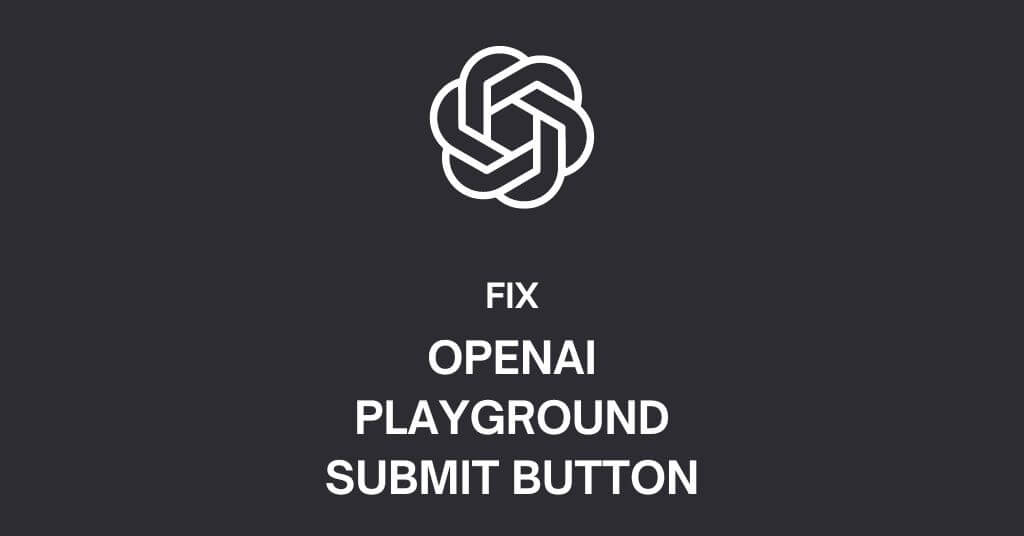
- OpenAi Playground Server Issue: If the server is down, it can cause issues.
- Corrupt cache: Over time, your browser’s stored cache can become corrupt and prevent access to some sites.
- Outdated browser: Conflicts between outdated browsers and OpenAI software may cause the submit button to malfunction.
- Restricted region: OpenAI operates only in certain regions; if you’re in a restricted area or using a VPN, you might face problems.
- OpenAi Playground Under Maintenance: When the playground is under maintenance, it may not work.
- Exceeded quota limits: Free credit limits with OpenAI may halt operations once exceeded.
- Your Internet Connection Issue: A poor or unstable internet connection can prevent the playground from functioning properly.
- Invasive extensions: Some installed or unintended browser extensions can interfere with accessing certain websites.
How to Fix OpenAI Playground submit button is not working?
Below are some of the common reasons and fixes to assist you when the Playground is not working as expected.

Checking OpenAI Playground Server Status
The first step in troubleshooting is verifying the server status of the Playground.
This involves visiting the website and checking for any notifications regarding server maintenance or downtime.

If no server issues are reported, move forward with the following solutions.
Clearing Browser Cache and Cookies
Conflicts or outdated data that impede the Playground’s functionality can often be resolved by clearing your browser’s cache and cookies.

This action can be performed in your browser’s settings or preferences.
Utilizing a VPN
Using a Virtual Private Network (VPN) can sometimes resolve connectivity issues.
Activating a reliable VPN service and connecting to a different server location might help in accessing the Playground.

Reset Microsoft Edge
To reset Microsoft Edge, open the browser and click the three horizontal ellipses.
Go to Settings, choose Reset settings and click Restore settings to their defaults.
Confirm the reset in the dialog box that appears.
Performing a Hard Refresh
A simple fix that can resolve loading or caching issues is a hard refresh. This action varies by operating system; for Windows, use Ctrl + F5 and for macOS, use Cmd + Shift + R.
Verifying Internet Connection
Ensure your internet connection is stable and reliable. Check if other websites and applications are functioning correctly.

If internet connectivity issues persist, consider troubleshooting your network or contacting your internet service provider.
Deactivating Ad-blockers or Browser Extensions
Ad-blockers or browser extensions can interfere with the functionality of the Playground. Try disabling them temporarily within your browser’s settings.
Restarting Your Device
Temporary glitches or conflicts on your device can often be resolved with a restart.
Be sure to save any unsaved work and close all applications before shutting down your device and restarting.
Dealing with Playground Loading Issues
If the Playground fails to load, try accessing it with a different browser or device, as there could be compatibility issues.
Wait it Out – Patience is Key
Sometimes during periods of high demand by the users, the Playground might struggle to keep up.
If none of the previous tips and solutions work then you need patiently wait for it to start working again.
Frequently Asked Questions about OpenAI Playground Submit Button Not Working
A: This might be due to browser cache issues. To solve this, try clearing your browser cache.
A: Yes, the Playground offers free credits that typically last around four months. After this period, or if the credits are exhausted, more will need to be purchased.
A: Absolutely, the OpenAI Playground serves as a reliable platform for experimenting with prompts and familiarizing yourself with the GPT-3 API without any coding.
A: Possible reasons include server maintenance, cache/cookie issues, internet connectivity problems, or high user demand. Try the recommended fixes to rectify these problems.
A: You can check this by visiting the OpenAI Playground website and looking for any server-related notifications or announcements.
A: Yes you can interact with the OpenAI Playground platform as it is designed to let users engage with the GPT-3 model without needing to code.
A: If none of the tips shared in this article has worked for you, then I would suggest you should wait for the OpenAI team to resolve this issue or reach out to OpenAI’s support for help.
A: Yes, given the popularity of the OpenAI GPT-3 Playground, it can occasionally experience difficulties coping with high demand. It’s usually best to wait until the service stabilizes.
I sincerely hope that the suggestions and fixes mentioned in this article will help you to sort out OpenAI Playground submit button issue.
You can also read other troubleshooting articles below.
Related: