How to Install ChatGPT Plugins and how to use them?
ChatGPT is empowered by the GPT-4 large language model and now supports plugins that enhance its functionalities and capabilities.
These plugins enable access to the internet and third-party services, expanding the AI chatbot’s range of tasks.
ChatGPT Plugins are are exclusive to the paid ChatGPT Plus and are not compatible with the free ChatGPT-3.5 system.
It’s important to note that plugins differ from Chrome extensions, which ease browser use.
ChatGPT plugins are currently free but this is subject to change.
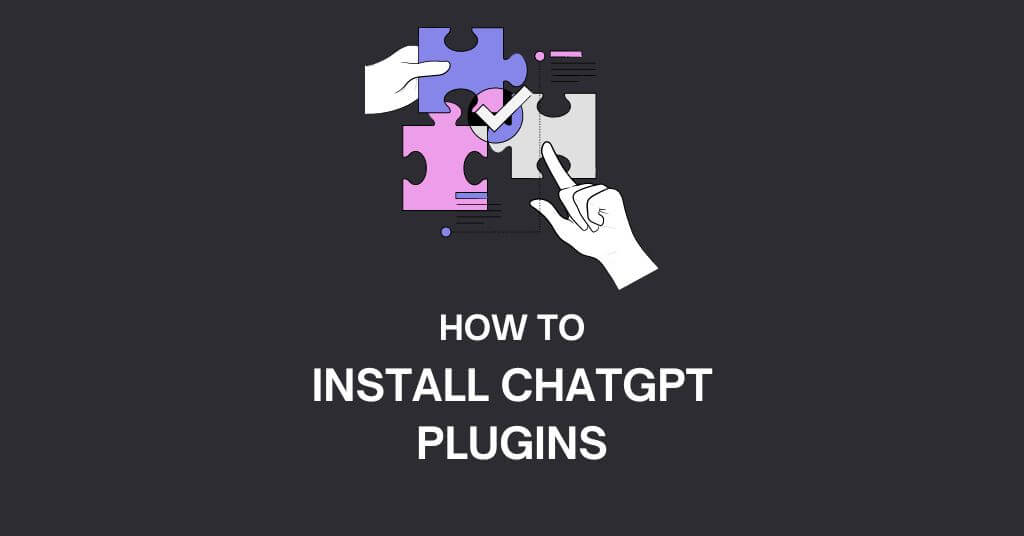
The process to enable and install them is complex but I will cover this in this article.
By leveraging the power of plugins, you can elevate your AI experience and fully utilize ChatGPT’s potential.
So let’s get started with this tutorial.
How to Install ChatGPT Plugins?
Enabling and installing plugins in ChatGPT is an effortless process that requires only a few steps.
However, keep in mind that the plugin functionality is only available with a ChatGPT Plus subscription
So first we will enable plugins and then we will install plugins.
To Enable Plugins:
Step 1: Launch ChatGPT.
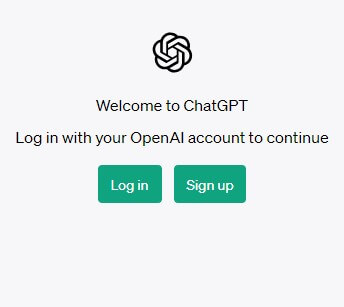
Step 2: Click on the three-dot menu found in the bottom left corner of the screen.
Step 3: Click on ‘Settings‘
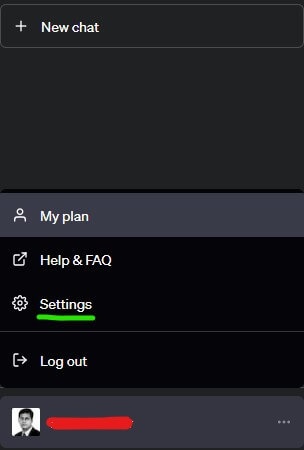
Step 4: Now select the ‘Beta Features‘ option and toggle the ‘Plugins‘ setting to the ‘On‘ position.
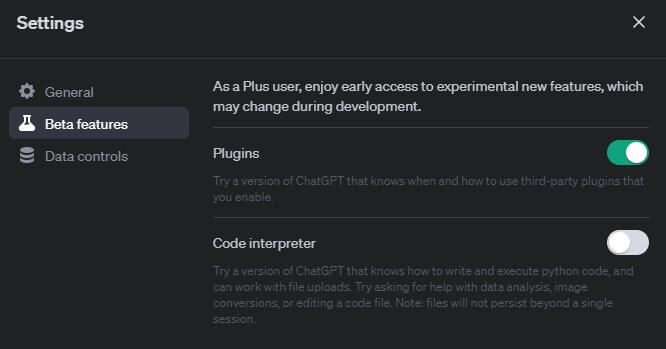
With plugins enabled, you can now proceed to install plugins from the Plugin Store.
To Install Plugins:
Here are the steps:
Step 1: Within ChatGPT, click on ‘New chat‘ in the top left corner.
Step 2: Switch the ChatGPT model to ‘GPT-4’ to access advanced AI features.
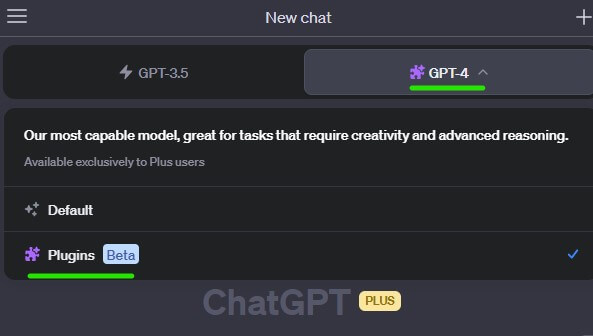
Step 3: Navigate to the Plugin Store by clicking on the designated button.
Step 4: Select the ChatGPT plugin you wish to install from the available options in the store.
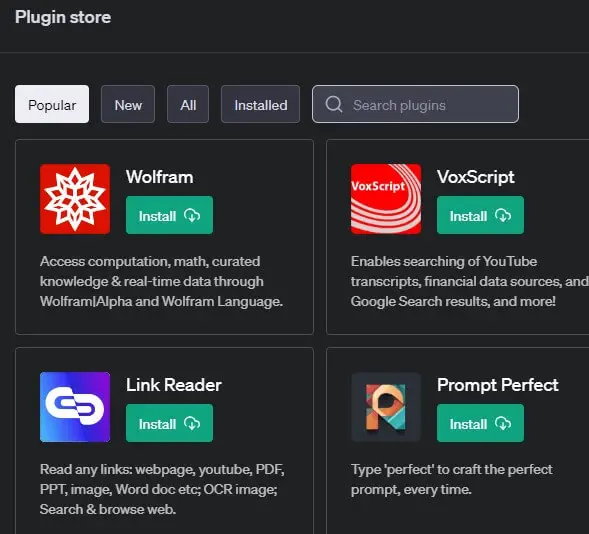
Note that the plugin installation is not on your computer or browser, but directly on your ChatGPT account.
Thus, once a plugin is installed, it will be accessible across all your future ChatGPT conversations until you decide to uninstall it.
You can install multiple plugins based on your needs and use-cases.
How to Use ChatGPT Plugins?
Here are the steps on how you can make use of ChatGPT Plugins:
Select Your AI Model
Initiate a new chat and hover over the GPT-4 option to access the plugins feature.
Access the Plugin Store
Use the drop-down arrow under the GPT-4 button to find the access button to the plugin store.
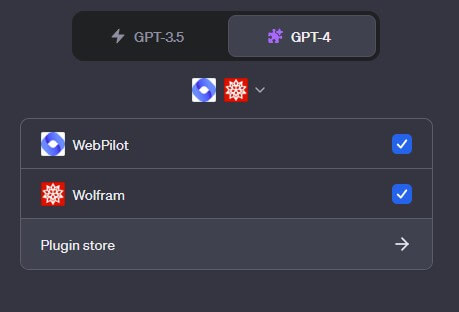
Explore the Plugins
Test the plugins to identify those best suited for your needs.
In the below example, I have used Wolfram plugin and asked it to provide me with the information about the circumference of earth.
The response I got from it is shown below:
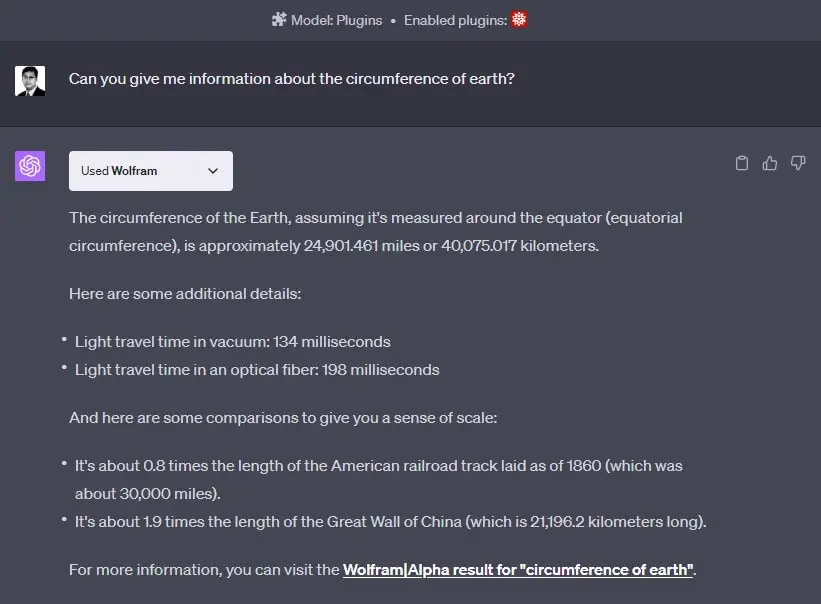
You can also experiment with other plugins as per your requirements.
Uninstallation is straightforward if a plugin doesn’t meet your expectations. With new plugins added daily, frequent checks to the store are advised.
Key Points about ChatGPT Plugins
Some important points that you must be aware about Plugins from ChatGPT.
Plugin Limit: There’s a restriction on the number of plugins you can have active at once, which is currently capped at three.
Beta Status: These plugins are still in their beta phase. Therefore, you may experience incorrect responses or occasional failures.
Limited Functions: Currently, users can either browse the web or use a plugin but can’t do both concurrently. Some plugins do offer web access within their functionality, easing this constraint.
Query Limitation: Usage of plugins is subject to the 25-query limit every three hours imposed by ChatGPT-4.
After surpassing this limit, users are switched back to ChatGPT 3.5. Thus, clear objectives for each session are recommended.
Frequently Asked Questions (FAQs) about ChatGPT Plugins
A: ChatGPT plugins are add-ons that enhance ChatGPT’s functionality, primarily integrating it with third-party products, while ChatGPT extensions enhance third-party products by integrating them with ChatGPT.
A: ChatGPT plugins are add-ons available through the ChatGPT plugins store, mainly developed by third parties. They enhance the AI chatbot’s abilities and work with GPT-4, providing internet access to the chatbot. They serve a multitude of purposes, including aiding in writing prompts, code writing, flight bookings, restaurant reservations and financial advice.
A: ChatGPT plugins augment the AI’s abilities in areas where it lacks proficiency, such as mathematics. They allow specialists to integrate their services with the chatbot, thus greatly enhancing its performance. This disruptive technology is anticipated to impact 80% of the U.S. workforce’s job functions, offering great efficiency but also potentially reducing certain job roles.
A: As of July 2023, over 425 ChatGPT plugins are available in the ChatGPT Plugin store, with more anticipated as developers familiarize themselves with the platform.
A: The ChatGPT plugins feature is in beta, resulting in mixed performance. While some plugins work seamlessly, others do not perform as expected. The plugins that work, however, significantly enhance the ChatGPT experience.
A: There are always risks involved in using third-party plugins, which can potentially be compromised. Despite this, most ChatGPT plugins are safe to use, though it is advisable to conduct research before installation.
A: Although the plugins themselves are free, a ChatGPT Plus subscription is required to access them. Also, they require internet access, which is only available with GPT-4, a pro feature.
A: Uninstalling a ChatGPT plugin involves navigating to the plugin store via the plugin button, selecting “Installed”, finding the plugin you wish to remove and clicking “Uninstall”.
A: ChatGPT will notify you if a plugin has been used to answer your query. The notification appears above the response.
A: You can view the list of added plugins by opening ChatGPT, selecting the model and then choosing plugins from the dropdown menu. Clicking on the plugins on the right side will reveal a list of all plugins added to your account.
A: To keep ChatGPT secure when using plugins, only install plugins from the verified category.
A: In response to a user’s prompt, ChatGPT uses either the training data from OpenAI or one of the installed plugins. It decides whether a plugin can provide a more accurate response to a query.
A: Numerous ChatGPT plugins are already available and more are in development. The number of available plugins is expected to increase steadily.
A: Although ChatGPT plugins are currently free, a ChatGPT Plus subscription is required to use them. Future monetization models may introduce costs for certain plugins.
A: OpenAI does not disclose details about the waitlist for ChatGPT plugins. However, it is currently open only to developers.
A: While ChatGPT plugins are still in beta, users are warned about potential risks associated with third-party plugins. It is recommended to conduct due diligence before use or opt for plugins made by OpenAI.
I hope this tutorial on how to enable and install ChatGPT Plugins was helpful.
Also Read: