Fix: ChatGPT “Error Communicating With Plugin Service”
ChatGPT, despite its powerful capabilities is not immune to technical issues.
Many users have reported a problem labeled “Error communicating with plugin service” that occurs while using the ChatGPT plugins.
This error is an obstacle to smooth conversations and can hinder productivity.
As the technology and features like plugins and web-browsing are still in the beta phase, occasional glitches are anticipated.
This article will try to demystify this error by elucidating its causes and offering practical troubleshooting solutions.
These insights should help users effectively address the issue, ensuring an uninterrupted and seamless ChatGPT experience.
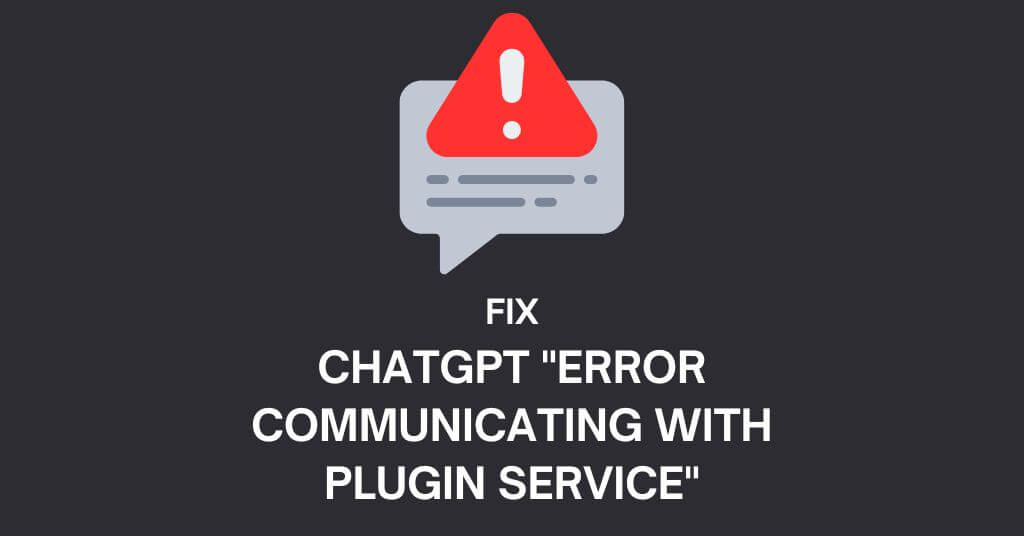
The goal is to minimize disruption to work or conversation flow caused by this error leading to better user satisfaction with the ChatGPT service.
So let’s get started with troubleshooting.
What Is the “Error Communicating With Plugin Service” Issue?
ChatGPT encounters errors while communicating with various browser plugins, suggesting an issue within ChatGPT itself rather than the plugins.

The problem is not specific to any particular plugin and can come from network connectivity issues, server conflicts, or incompatibility between ChatGPT and the plugin service.
This is expected considering the ongoing development and evolution of ChatGPT’s plugin architecture.
While such plugin errors are common in developing technologies, simple solutions exist to get rid of the issue and restore the interaction between ChatGPT and your plugins.
Common Causes of the Error Communicating With Plugin Service
Encountering a plugin error during an interactive session with ChatGPT can be compared to an abrupt roadblock.
Here are the most common causes of such errors.
1. Network Connectivity Issues
Network instability or temporary glitches often disrupt the communication between ChatGPT and its plugin service, triggering plugin errors.

Ensuring a stable internet connection and troubleshooting network issues are necessary steps for remediation.
2. Misconfigured Plugin Service
Incorrect settings or configuration misalignments can inhibit effective communication between ChatGPT and the plugin service.
To avoid this, verifying the configuration details, ensuring service enablement and aligning all settings properly is crucial.
3. Plugin Compatibility Issues
Compatibility issues arising with plugins can also cause errors.
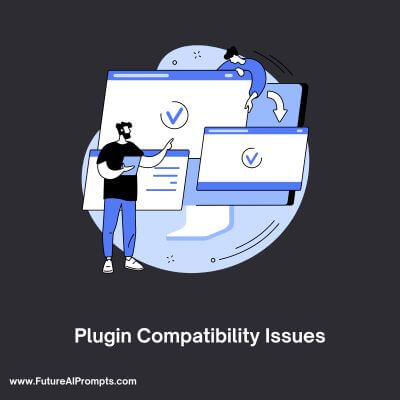
ChatGPT uses various plugins to enhance its functionality but incompatible or conflicting plugins can cause communication breakdowns.
Maintaining plugin compatibility and regular updates is key to preventing such errors.
How to Fix the Error Communicating With Plugin Service?
The ChatGPT “Error Communicating With Plugin Service” issue can occur due to several reasons such as weak network connectivity, outdated browser, conflicting plugins, or a corrupted cache.
Below are the ways to resolve this error:
Clear Browser Cache
The next step is to clear your browser cache, which stores temporary data to improve browsing speed.

However, cache corruption can result in plugin communication errors. Clear the cache through your browser’s settings, restart ChatGPT and the error should likely disappear.
Check Network Connectivity
Start with ensuring stable network connectivity. Test your internet by visiting a search engine or a social media site. If the connectivity is weak or intermittent, it might disrupt the ChatGPT and plugin service communication.
Reinstall Conflicting Plugins
In case multiple plugins are causing a conflict, identify and uninstall the problematic ones. Reinstall them one by one to identify which one is causing the error.
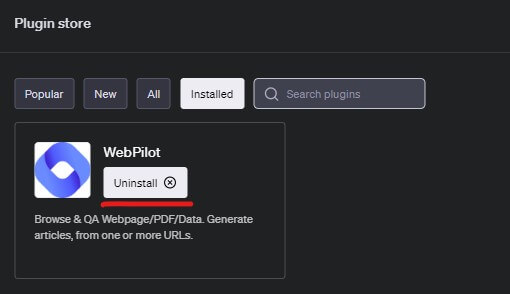
Try a Different Browser
Given the complexity of technology, different combinations of installed plugins, extensions and configurations can cause unforeseen errors. Launching ChatGPT in a different browser may fix the problem.
Update your Browser
An outdated browser can interfere with plugin service communication. Therefore, keep your browser updated to ensure compatibility with ChatGPT and to enjoy the latest security patches and performance enhancements.
Disable Browser Extensions
Browser extensions, though enhance browsing experience, can sometimes interfere with ChatGPT’s plugin service. Disabling them may resolve the issue.
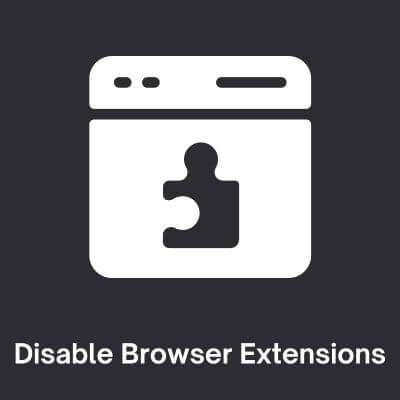
Refresh the Page
Always start troubleshooting with the simplest solution. A hard refresh of your browser can sometimes resolve the error.
Clear Cache in Google Chrome
Clearing browser cache can solve various browsing errors, including plugin errors. In Google Chrome, you can clear cache through Settings > History > Clear browsing data. Only select Cached images and files and press Clear data.
Contact Plugin Service Support or the ChatGPT Community
If none of the steps resolve the error, reach out to the plugin service support team or the ChatGPT community for assistance.
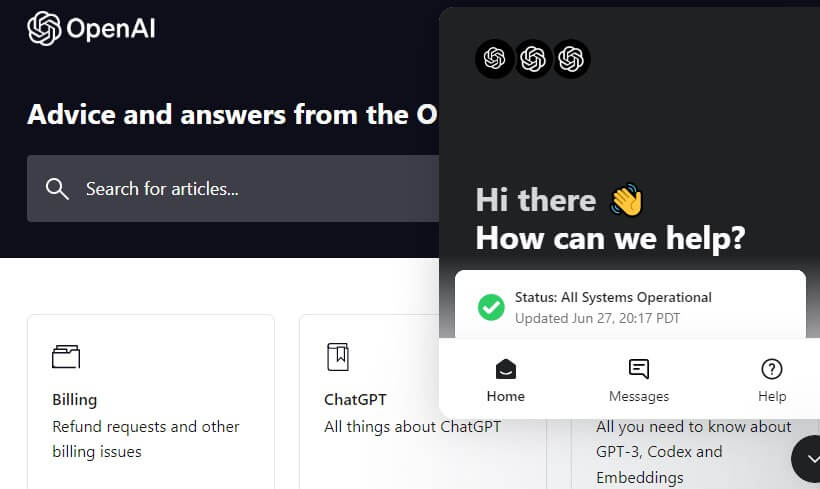
They can provide personalized guidance based on their expertise and experience.
Frequently Asked Questions about Error Communicating With Plugin Service
A: Yes, if you’re still experiencing the error, navigating to the ChatGPT plugin store and reinstalling the plugin often resolves the issue.
A: Yes, clearing your browser cache and OpenAI’s site data can eliminate minor local issues interfering with OpenAI’s tools.
A: Compatibility issues with other plugins, browser extensions, or addons, as well as residual cache files on OpenAI can potentially disrupt the proper functioning of ChatGPT plugins.
A: Clearing the browser cache or performing a full reinstall of the problematic plugin are some methods users have found effective.
A: Inside the ChatGPT interface, select “Settings” in the bottom left, click on the “Beta Features” option, then toggle the Plugins setting to on.
A: By disabling all browser extensions and reopening the ChatGPT page in incognito mode, you can isolate the problematic extension. Gradually re-enable extensions one by one to identify the one causing issues.
A: If the suggestions mentioned in this article don’t work then it is advisable to contact OpenAI’s support team for further help as the issue could be more complex.
I hope these solutions will help you to sort out this issue.
Also Read: