Fix: Please Stand By While We Are Checking Your Browser Error On ChatGPT
Experiencing the “Please Stand By While We Are Checking Your Browser” message in ChatGPT can be annoying.
This article will help you in resolving this issue and will provide solutions that include clearing browser cache and cookies, disabling browser extensions, updating the browser or disabling VPN/proxy connections.
If these methods don’t help, reaching out to ChatGPT support is recommended.
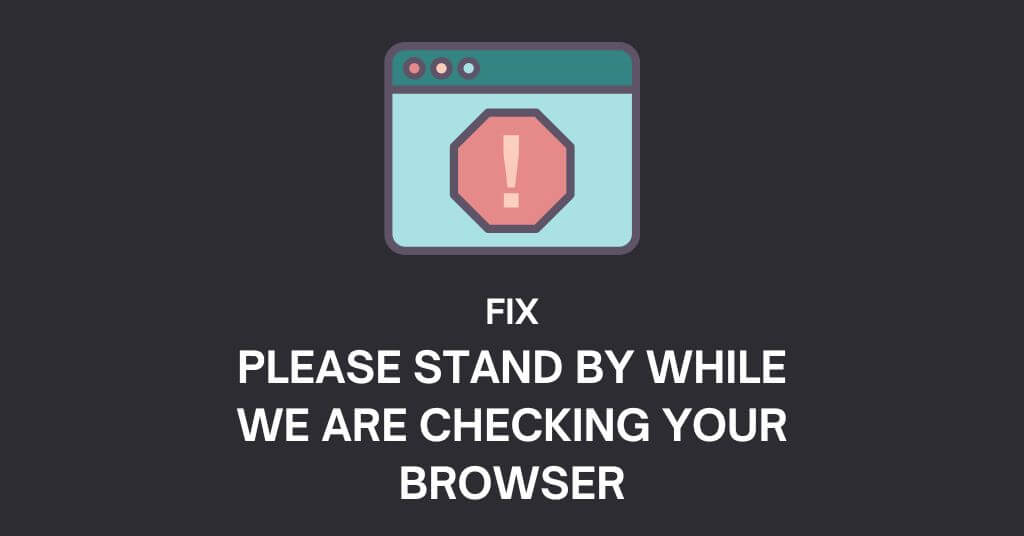
The below tips will help you to quickly find a solution to this error and return to your content generation tasks.
So let’s jump in.
What is the “Please Stand By While We Are Checking Your Browser” message in ChatGPT?
The “Please Stand By While We Are Checking Your Browser” message on ChatGPT occurs during initial access as the platform verifies browser compatibility with the chat feature.
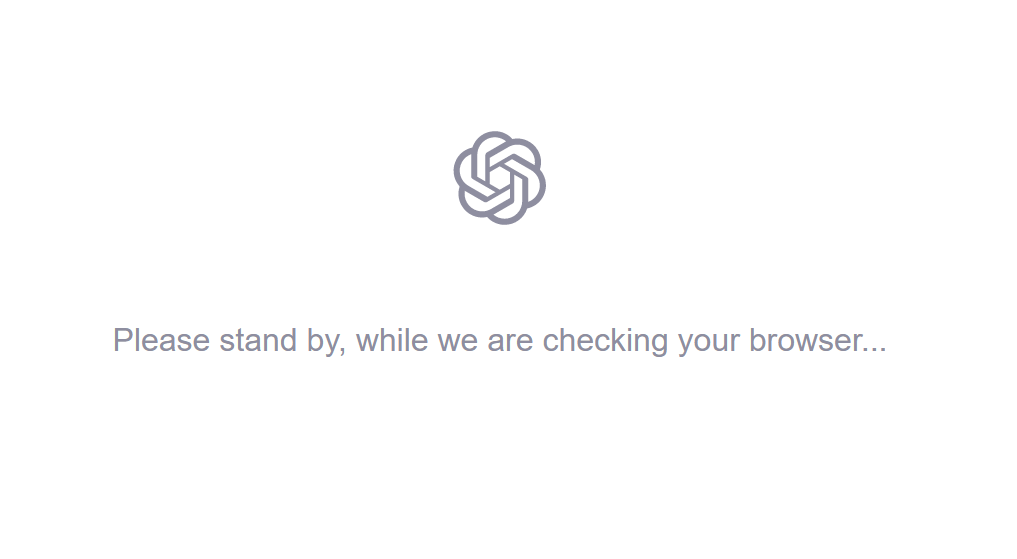
Generally quick, this process may occasionally stall leaving users stuck with an error message unable to proceed.
Hence, while a routine verification issues can arise and impede user interaction with ChatGPT.
Causes of “Please Stand By While We Are Checking Your Browser” Error in ChatGPT?
The “Please Stand By While We Are Checking Your Browser” message can be triggered by several issues.
Compatibility problems, accumulated browser cache and cookies, ad-blocking extensions, outdated browsers or VPN/proxy connections can all interfere with ChatGPT’s verification process.
Each of these potential causes disrupts normal functioning requiring tailored solutions for resolution.
How to fix the “Please Stand By While We Are Checking Your Browser” message in ChatGPT
Below are some of the methods you can try to get rid of this error.
Update Your Browser
An outdated browser can be responsible for a multitude of problems. Updates often address various bugs.
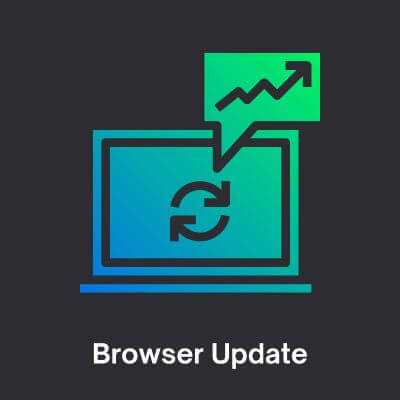
Manually update your browser through its settings and refresh ChatGPT post-update.
Clear Your Cache
A browser filled with stored information can hinder its proper functioning. Navigate to your browser’s history and clear your cache specifically for OpenAI.
After clearing, refresh ChatGPT to reload the page.
Disable Anti-Track Software
If OpenAI consistently verifies your browser and human status, anti-tracking software might be the culprit.
Such software can prevent OpenAI from confirming your identity, leading to repetitive errors. To resolve this, disable any anti-tracking software such as Avast AntiTrack and refresh the page.
Use DownDetector for OpenAI
In case of persistent issues, confirm OpenAI’s operational status using DownDetector. It provides reports and a real-time outage chart.
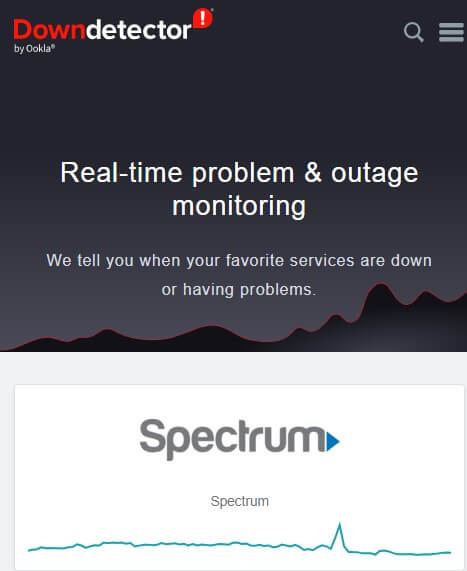
If there are reported outages, patience may be necessary as internal server issues are resolved.
Disable VPN and Proxy Services
A Virtual Private Network (VPN) can disrupt OpenAI. Try disabling it temporarily for unimpeded access to ChatGPT. Once access is regained, feel free to reactivate your VPN.
Check Internet Connection
A faulty internet connection could be the root cause of your issue.

Ensure your network, either ethernet or Wi-Fi, is online. Upon troubleshooting, refresh the ChatGPT page.
Disable Browser Extensions
Certain active browser extensions can interfere with OpenAI. If you’ve numerous third-party extensions installed, try disabling them and refresh the page.
Try a Different Browser
Browser compatibility issues could be hindering your access to ChatGPT.
Switching from your regular browser (like Google Chrome or Safari) to alternatives like Mozilla Firefox or Microsoft Edge might resolve the issue.
Turn off Ad-Blockers
Some ad-blockers could mistakenly block OpenAI. Disable your ad-blocker and attempt accessing ChatGPT again.
Enable Hardware Acceleration
Hardware acceleration can enhance browser performance. You can enable this setting through your browser’s system settings.
Each browser (Google Chrome, Mozilla Firefox, Microsoft Edge) has a unique path to this setting.
Use Incognito Mode
Incognito mode offers a clean browsing environment by disabling browser extensions and plugins. Use this mode to possibly bypass any error messages and access ChatGPT.

Contact ChatGPT Support
If all the above tips fails then you should reach out to the ChatGPT support team at https://help.openai.com/en/.
Use the speech bubble icon in the bottom-right corner to send a message.
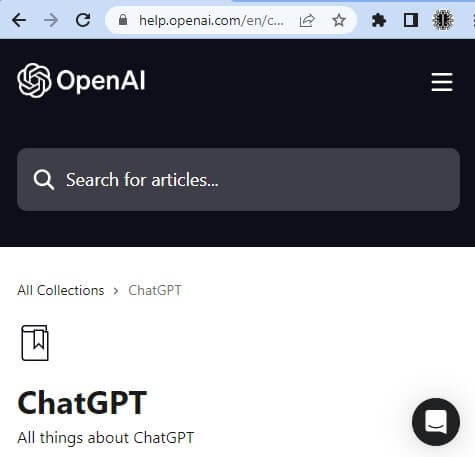
Response time typically falls within a week and is subject to current traffic on the website.
Frequently Asked Questions (FAQs) About Please Standby Error in Chat GPT
A: The message is a browser verification process implemented when you access ChatGPT. It verifies browser compatibility with the chat feature, usually taking a few seconds, but sometimes causing users to get stuck.
A: The message can appear due to issues with browser cache or cookies, ad-blocking extensions, outdated browsers, or the use of VPN or proxy connections, which can hinder the verification process.
A: Solutions include clearing cache and cookies, disabling ad-blocking extensions, using a different or updated browser, disabling VPN or proxy connections, or trying incognito mode. If the issue persists, contact ChatGPT support.
A: Go to browser settings, find the “Clear browsing data” option in the “Privacy” section, select “Cookies and other site data” and “Cached images and files,” and click “Clear data.”
A: Visit the ChatGPT website and click on the “Contact Us” or “Support” link. Fill out the form with your details and issue. You can also reach out through social media or community forums.
A: Errors can occur due to an API memory limit, input size, incorrect input format, technical issues like an unstable internet connection, or problems with cache and cookies.
A: If access is denied, an active VPN connection on your browser may be the problem.
A: ChatGPT is an AI chatbot developed by OpenAI, launched in November 2022, utilizing the GPT-3.5 and GPT-4 language models.
A: Verification ensures your browser meets requirements for ChatGPT to run smoothly.
A: No, usage is possible only after the verification process is complete.
A: Contact ChatGPT support for additional troubleshooting steps or for the issue to be resolved on their end.
I hope this article helped you to solve this error.
Check out our other troubleshooting articles on ChatGPT.
Also Read: