How to Delete Chats In Character.AI
Understanding how to effectively delete chats in Character.AI is crucial for ensuring a smooth user experience.
Many users are baffled by this task due to the platform’s lack of a clear ‘delete’ option for chats.
This article is dedicated to guiding you through a straightforward process to eliminate any confusion, enabling you to have a clutter-free chat environment.
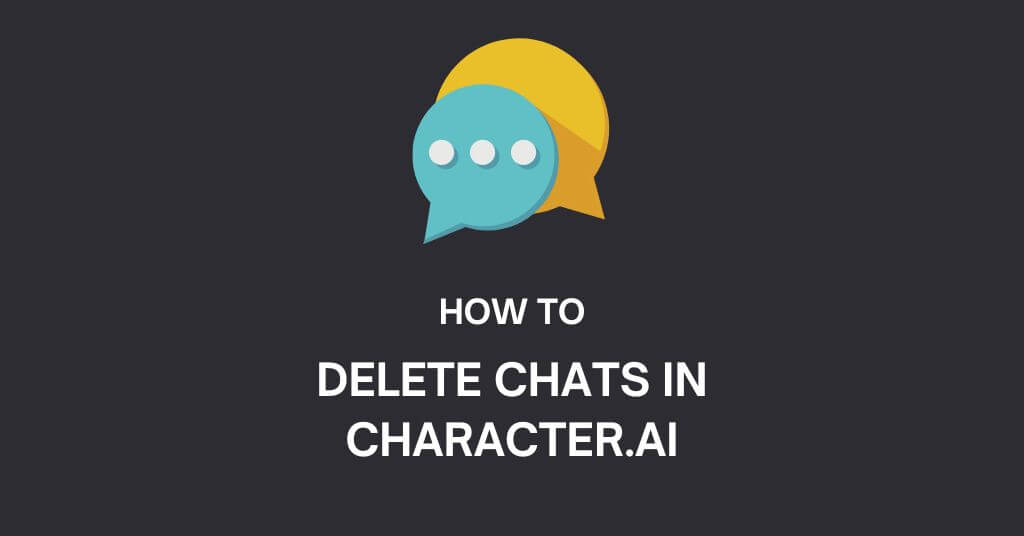
Let’s embark on this journey without further delay, enabling you to gain control over your AI chatbot conversations on Character.AI.
How To Delete Chats In Character aI
Deleting your chat in Character.AI is a straightforward process, requiring a few key steps to ensure your information is effectively removed. These steps can be summarized as follows:
Access the Official Site: Begin by navigating to the Beta Character.AI’s official site. Ensure you have a reliable internet connection to proceed without disruptions.
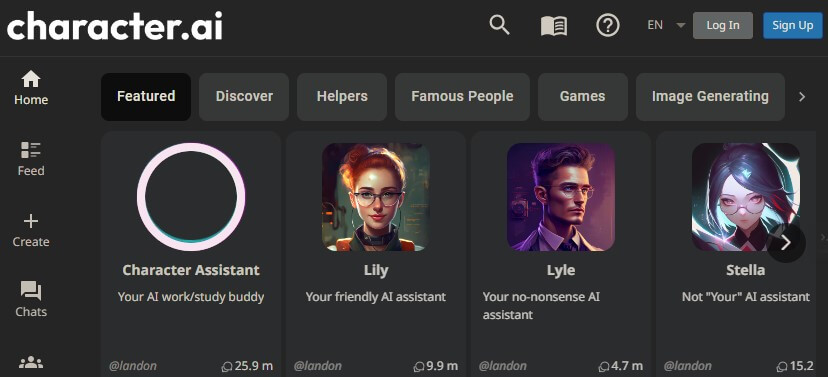
Log In to Character AI: It’s important to note that you can’t manage your chat unless you’re logged in. Make sure to use your correct login credentials to access your account.
Selection of Character Chat: Once logged in, browse through your various conversations to locate the specific chat you want to delete. It might help to recall the name or topic of the conversation to make this process quicker.
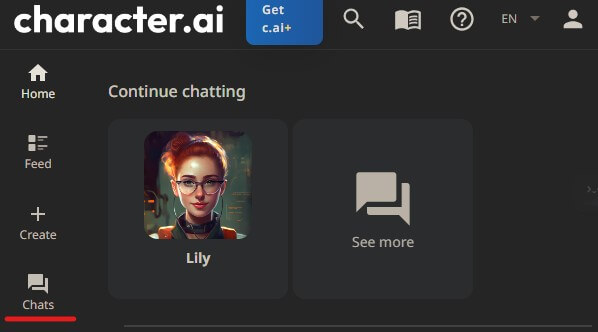
Menu Access: Upon selecting the desired chat, look for the three dots icon in the upper right corner of the screen. This symbol typically represents a menu of additional options.
Choose ‘Remove Messages’: Upon clicking the three dots, a dropdown menu with several options will appear. Navigate through the options and select ‘Remove Messages.’

Select the Desired Chat: Now, pinpoint the exact chat or specific messages that you want to delete within the selected chat. It’s possible that you might only want to remove certain parts of the conversation rather than the whole thing.
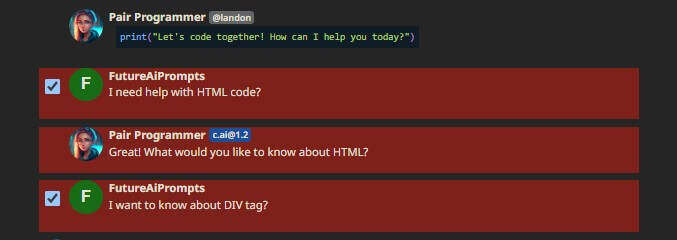
Confirm Removal of Chat: After making your selection, click on the ‘Remove’ button located at the bottom of the screen.

Deletion Confirmation: At this point, your chosen Character.AI chat will be deleted. It’s important to know that this action cannot be undone.
Congratulations, you have successfully navigated the process of deleting a chat in Character.AI.
Kindly know that once a chat is deleted by you then it cannot be retrieved.
This is why it’s super important to make a backup of any essential information within the chat before clicking on the ‘Remove’ button.
That’s it for this article.
Also read similar articles on this website.
Also read: