Midjourney Max Resolution Guide [2024]
Midjourney is a popular AI art software that can create high-quality AI images via text-to-image generation.
However, these generated images most often lack detail when enlarged, appearing pixelated or blurry.
This is especially noticeable on larger displays or when these images are used for printing.
Despite this, there are methods to upscale Midjourney images to achieve a higher resolution, improving their appearance for digital projects and printed materials.
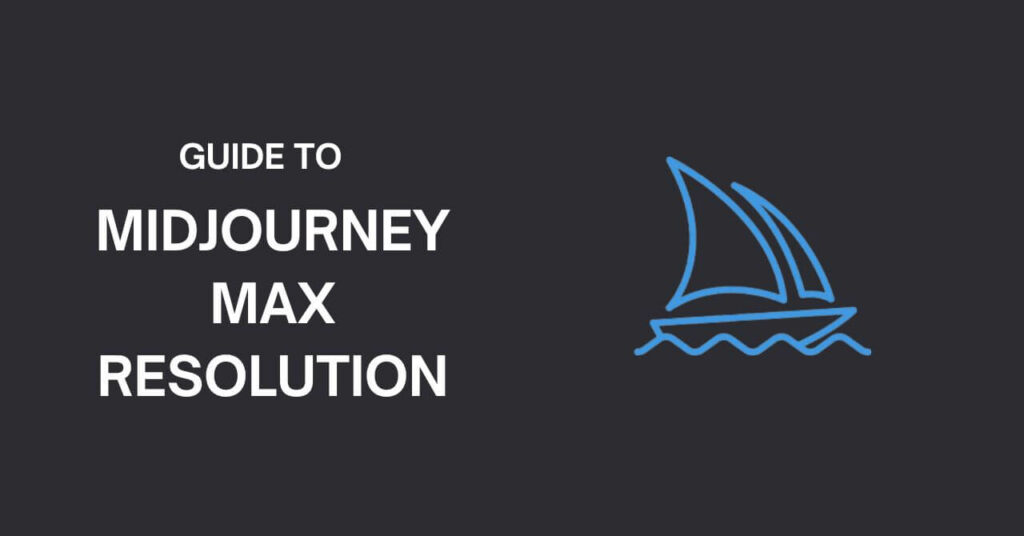
This article explores Midjourney’s maximum image resolution, upscale options and the steps to enhance your creations’ size and scale.
Although currently not print-ready, techniques are presented to prepare Midjourney images for printing using external tools.
The whole purpose of this article is to help you to optimize your AI-generated images to their full potential.
Midjourney Resolution Explained
Midjourney is able to create images up to 2048×2048 and 2720×1530 using a beta upscale redo feature.
The latest version generates 1024×1024 resolution images by default but this is expected to improve in the future as the platform evolves and processing power becomes more accessible.
| Midjourney Version | Max Resolution Before Upscaling | Max Resolution After Upscaling |
| V4 | 512×512 pixels | 1024×1024 pixels |
| V5 | 1024×1024 pixels | Not applicable (Already at max resolution) |
Despite this, there are external AI upscalers capable of generating high-quality resizes up to 4k or beyond offering solutions to bypass Midjourney’s current resolution restrictions.
Can Midjourney Produce High Resolution Images?
Midjourney can generate high-resolution images suitable for digital content, merchandise designs or printed materials.
However, it’s currently incapable of creating 4k content and some printed materials may require higher resolutions.
Despite this, Midjourney is ideal for creating initial images for high-resolution projects.
There are several free and paid tools available in the market to upscale AI-generated images allowing users to meet project-specific resolution requirements beyond Midjourney’s native capabilities.
What Resolution Does Midjourney Use?
Midjourney’s default starting grid size is 1024×1024 (square) and 1456×816 (widescreen 16:9).
When upscaling an image, the result is a cropped version of the original four-image generation.
The upscaling process varies across different model versions.
For instance, v5 starts at a grid size of 1024×1024 and can achieve a beta upscale to 2048×2048.
For v4 and niji models, which start at 512×512, they can upscale to 2048×2048 and maintain a 1024×1024 resolution for anime upscaling.
Similar scaling applies to v1-v3 and –test / –testp models, but with different initial resolutions.
The ‘HD’ model, starting at 512×512, can upscale to a higher 1536×1536 resolution and up to 2048×2048 for beta upscale.
These details indicate the scalability and limitations of different Midjourney models.
How to Maximize Midjourney Image Resolution
Midjourney’s previous versions had an “Upscale to Max” feature that helped in increasing the image resolution beyond the 512×512 preview but this is not available in V5, which has a default and maximum output of 1024×1024.
Switching to Midjourney V4 allows upscaling but it’s less efficient in translating text-to-images and potentially resulting in unsatisfactory initial images.
For higher resolution needs, Adobe’s Photoshop Beta is recommended as it allows more control over image resolution providing an excellent alternative to Midjourney’s limitations.
How to Increase the Midjourney Resolution to 4k
While Midjourney only supports resolutions up to 3 megapixels (1664×1664 pixels) by default, external tools can be utilized to enhance image quality:
- Adobe Photoshop: This software from Adobe can increase image size by estimating how to fill gaps between pixels, though results may lack crispness when viewed up close.
- ON1 Resize AI: It is developed for printing images in various sizes and it can resize images, reducing blur effects typical in traditional software.
- Gigapixel AI: Topaz Labs’ Gigapixel AI is another upscaler that adds details not present in the original image. It’s very popular among photographers for enhancing images considered beyond repair.
- Adobe Lightroom: Together with Photoshop, Lightroom’s “Superscale” feature can double pixel density and resolution making Midjourney’s “new beta upscale” outputs printable at sizes from 16×24 to 24×36.
- Let’s Enhance: An AI upscaler with an online subscription model, LetsEnhance.io offers 10 free credits for new users.
- Topaz AI: This tool uses AI for noise reduction and image sharpening, providing comparable or better results than Photoshop and Lightroom.
- Img.Upscaler: It is a free tool for upscaling and it supports batch processing even in free trials.
- AI Image Enlarger: This all-in-one software will allow you to make enhancements such as upscaling, sharpening, colorizing, background removal and facial retouching.
How to Upscale Your Images to the Max in Midjourney
In Discord, when you generate image variations using Midjourney, you can create new variations or upscale an existing image.
However direct upscaling to the maximum image size is not currently available so you first of all need to select the U1, U2, U3 or U4 buttons which will generate a 1024×1024 version of the image with more details.
If you’re using a different aspect ratio the upscaled image dimensions might vary.
After this step, clicking the “Upscale to Max” button will yield an image at Midjourney’s highest resolution, typically 1664×1664, although the dimensions may vary with different aspect ratios.
Is Midjourney’s Resolution Good Enough for Printing?
The optimal resolution for performing high-quality printing is 300 pixels per inch (ppi).
For example, an 8 x 10 inch print will require a 2400 x 3000 pixel image.
Midjourney offers a default resolution of 3 megapixels that is suitable for producing quality prints up to 5.5 x 5.5 inches in size.
In order to create larger prints, you need to resize the Midjourney images. While quality loss can occur during resizing it can be undo by using AI upscalers.
Also, as most Midjourney generated images are digital art any sort of detail loss is usually insignificant.
Learn how to upscale AI art from Midjourney.
Frequently Asked Questions (FAQs) about Midjourney Max Resolution
The maximum output resolution is 1024×1024. You can easily upscale images to maximum by switching to Midjourney V4 model using –v 4 parameter.
Midjourney V5 offers higher resolution than V4. Its default resolution, 1024×1024 pixels equals V4’s upscaled resolution. V5 essentially provides a 2x resolution increase compared to V4’s pre-upscaled 512×512 pixels.
It is 1024×1024
Remaster is an option for upscaled images from previous Midjourney Models, blends original composition with new -v 5.1 model coherency. You can use the Remaster button for recent jobs or /show command in Discord for very old jobs.
Yes you can as the print quality is usually determined by the rule of 300 dpi. A default Midjourney generated image of 1024 x 1024 pixels would generate a high-quality print of approx 3.4 x 3.4 inches as the number of pixels divided by the DPI gives the print size.
Midjourney is limited to creating 3-megapixel images and cannot produce 4K images (8 megapixels) directly. However, 4K images can be achieved by upscaling Midjourney’s output using external tools like Photoshop, Topaz AI, Photopea, Gigapixel AI, Let’s Enhance or ON1’s Resize AI.
“Pixels per inch” (ppi) refers to the pixel density in a digital image while “dots per inch” (dpi) refers to the number of dots a printer can produce per inch. Both these terms are distinct and not interchangeable.
AI upscaling in tools like Midjourney enhances image size and resolution while adding more detail, thus improving quality and printability. Benefits include increased resolution, large image size without quality loss, and smoother, sharper appearance.
I hope this guide on Midjourney resolution helped you a lot.
You can also read other posts on Midjourney using below links.
Also read: